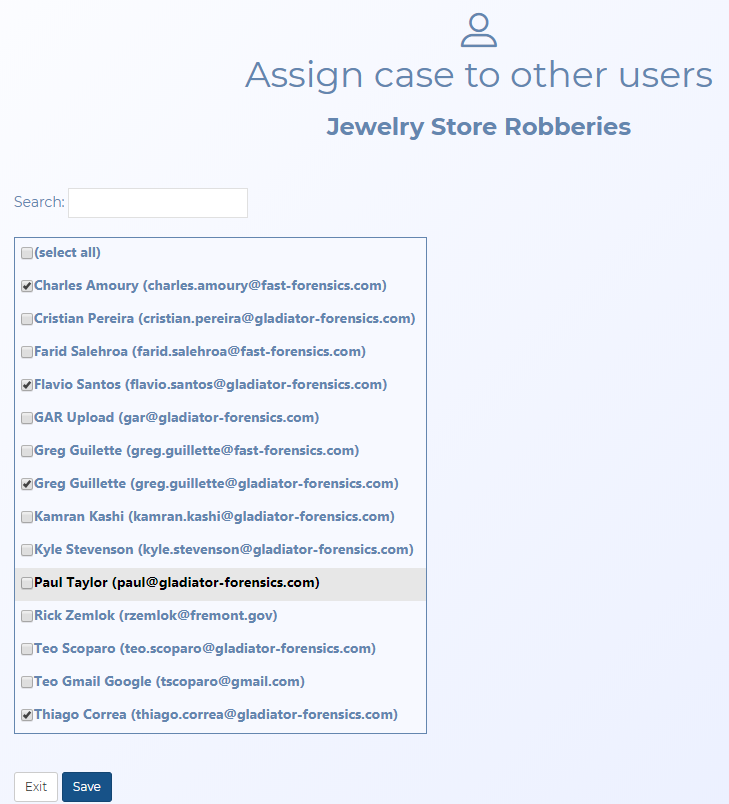Assign case to other users screen
This topic provides an overview of the Assign case to other users screen and all the settings and buttons on it. However if you require step-by-step procedures on assigning users refer to To assign users to a case.

Click to open the ESPA analysis center screen. For a meaningful analysis it is recommended that the case includes the relevant locations, the people of interest along with their phone numbers and their CDR files. If you are analyzing tower dump or geofence data then the case requires the relevant locations and the files. When the ESPA analysis center screen opens it is automatically populated with the case details. For further information about this screen refer to ESPA analysis center screen.
This is only displayed if your case, person or phone number either contains an i-case, or has Smart track or real-time social media enabled. Click to open the Sentinel screen which allows you to monitor a person's activities on the surveilled network. For further information about this screen refer to Sentinel screen.
Enter any part of a person's name or email address to quickly find them.
The names and email address of all the users in your OSS-ESPA account are listed. Use the check-boxes to select which users you want assigned to the case.
Click to apply any changes you have made.
Click to close the screen return and to the Manage case screen. Note, if you have not clicked Save then any changes you made are not saved.